Dashboard
Dashboard provides an customizable and actionable summary of important activity as well as protections in use across the entire estate.
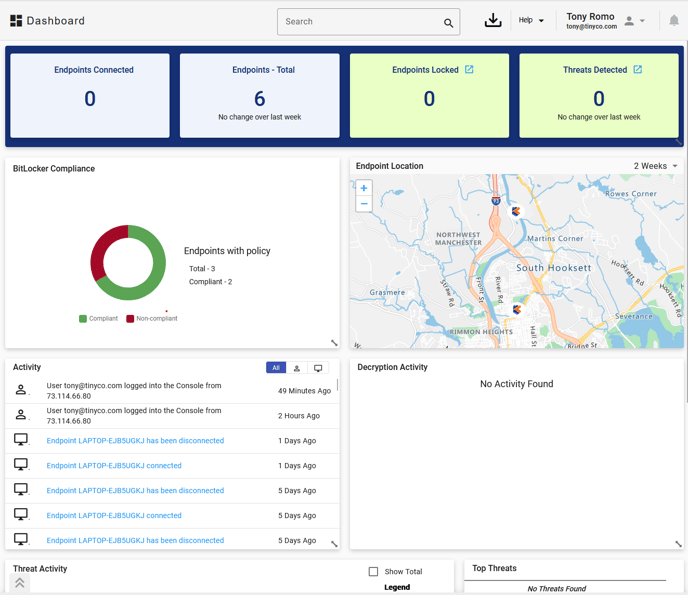
Endpoints Group:
- Endpoints Connected is the count of Data Defense endpoints communicating to the console within the last 5 minutes.
- Endpoints Total provides the total of all endpoints and change in quantity of the last week.
- Endpoints Locked is the count of endpoints currently in locked state due to either an automated or manual lock.
- Threats Detected is threats across all endpoints and relative change over the last week.
Standalone Widgets
- BitLocker Compliance provides a summary of endpoint conformance to their associated BitLocker policy configuration when enabled.
- Endpoints with No Protection are the number of endpoints with no configured file type, folder protections or secure drives.
- Activity shows console login and endpoint connection recent activity history.
- Decryption Activity shows a history of details of encrypted files being accessed.
- Threat Activity is an interactive graph of threats over the View Data scope. Users can add a Total threats line to the graph as well as focus in on a single threat by highlighting the row in the legend.
- Top Threats displays the top 5 detected threats by count across the View Data scope. Clicking the number next to the threat will launch the Threat History page filtered to the specific threats.
- Protection in Use details the types of data protections in use across the Cigent endpoints displayed in the Endpoint Overview.
- Top Endpoints by Threats displays the endpoints with the most threats across the View Data scope. Clicking the number next to the threat will launch the Threat History page filtered to the endpoint.
Customizing the Dashboard
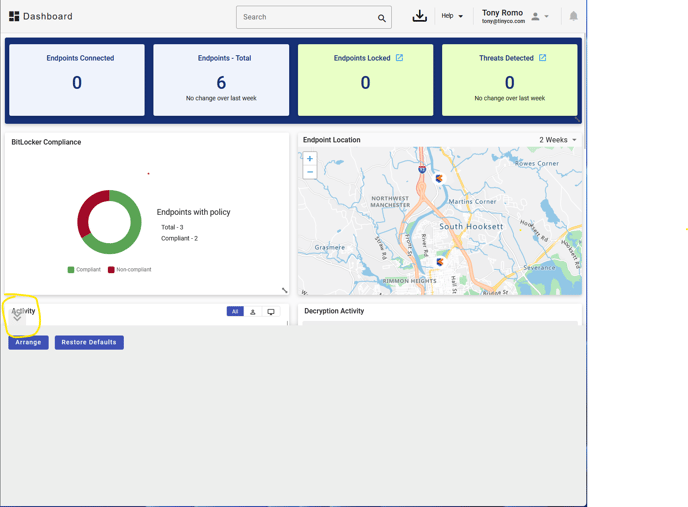
Each user can customize the dashboard view which will persist across logins. Simply grab the top of each widget to move it to a new location or bottom right to resize it. Click on the double up arrows at the bottom of the page to open a storage area you can drag widgets into if you hide them from view. The Arrange button will neatly layout widgets remaining on the page and Restore Defaults will set the dashboard back to its original state.
